HOW KWINSHI WORKS FOR CONTRACTORS
Click on any step to learn more.
ADD A BUSINESS
After making a Kwinshi account and filling out your profile, click on “Your Business” in the menu on the left of the dashboard. Click on “Add a Business.” Fill out all of the fields.
Take special care in filling out your business’s Work Options and Business Category. Your business category is the service your business provides. For work options, you may choose to be available for either Instant Booking or Project Work. Instant booking allows customers to hire you without negotiating the price of your service. Instant Booking is a good option for simple business models with hourly or daily rates, such as babysitting. Project Work is a better choice for businesses with more complicated systems of appraising costs.
After clicking “Save”, you will be prompted to produce your PayPal email address and password. Doing so will connect your business account on Kwinshi to your PayPal account.
Congratulations! You’re all set up!
MAKE AN OFFER
You will receive an email notification if a customer in your city has an Emergency Job. Go to “Emergency Jobs” and click on the job thread in order to send messages, images, and quotes to the customer.
GET AN OFFER
You will receive an email notification if a customer directly messages you directly with a job opportunity. The job thread will be listed under “Your Jobs” along with jobs in which you are the customer. You can also go to “Jobs” in your business menu. Click on the job thread to send messages, images, and quotes to the customer.
Negotiate with the Customer
Once a Job Thread is created, both contractors and customers have the ability to send messages, images, and quotes. A quote is the estimated amount of money that the customer should expect to pay.
Once a quote has been sent, the other party can revise the quote or accept it. If the quote is accepted, the customer and business have come to an exclusive agreement. If the customer has other job threads open with contractors, they are automatically closed. The job status changes to Active.
Complete the Job
A job’s status remains Active until the business marks it as Completed. After you have finished the work, return to the Job Details screen.
You have a final opportunity to adjust the amount that the customer will be billed. Be sure to discuss any change with the customer beforehand, since the customer must approve the change.
When you are ready, click “Yes” under “Is your job completed?” The job status now reads as Completed. Click “Send Invoice” to bill the customer for your service. If you have not turned off email notifications, you will receive an automatic notification when the customer has paid your invoice.
Employees
Businesses may add employees and assign them jobs. To add an employee to your business, click on the “Employees” on your business page’s menu. Fill out the fields on the form for a new employee. Note that this new employee cannot already be a member of Kwinshi.
When you click “Submit”, your employee will receive an invitation by email to use the new Kwinshi account. In order to access the account, the owner must inform the employee of the password.
A job which is Active may be assigned to an employee. Once the employee is assigned the job, that employee may view his or her jobs by clicking the “Assigned Jobs” button in the left menu of the Kwinshi dashboard.
“Check in” and “Check out” allow employees to record the time they spend on the job. Business owners can look at this record later. “Complete Job” informs the business owner that the job is finished, but does not change the job status to Completed.
At present, Kwinshi does not offer a way for employers to pay employees on Kwinshi. Employers should make arrangements outside our platform.